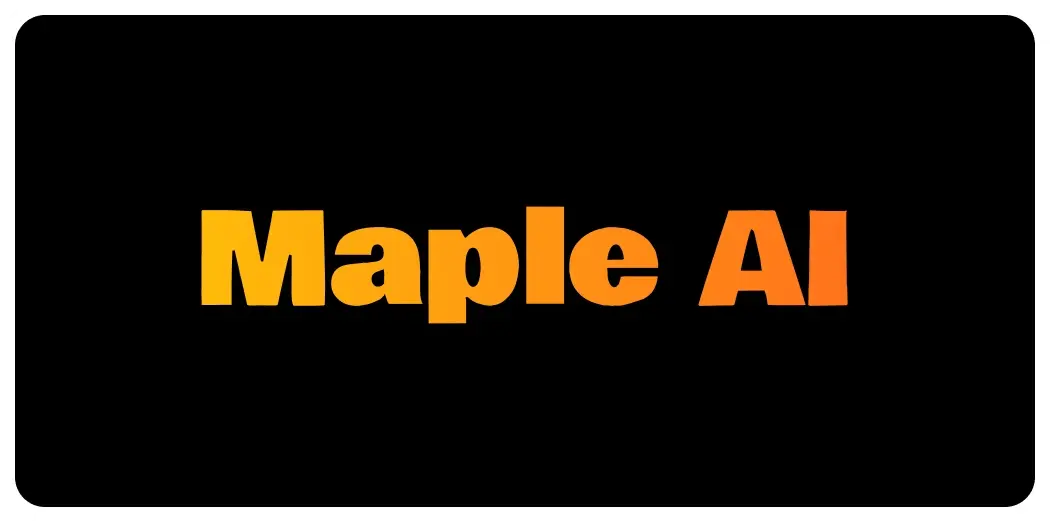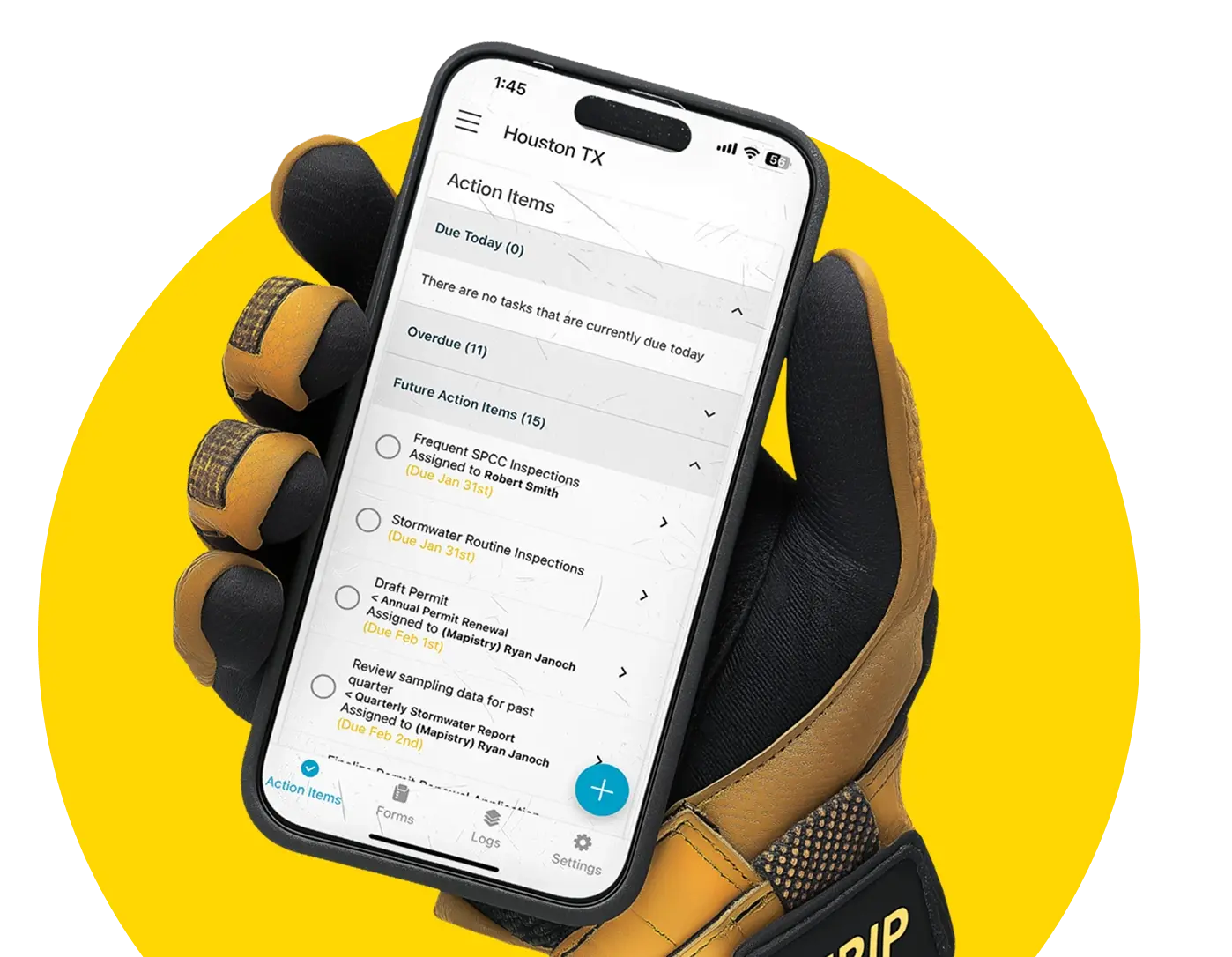How To Simplify Site Map Creation For Hazardous Materials Business Plans
Since the statewide implementation of submitting Hazardous Materials Plans into the California Environmental Reporting System (CERS) six years ago, the tracking of common reporting errors with submittals have been identified. Preventing these types of errors when submitting will help increase the likelihood that your submission will be accepted, saving you time and effort. Site maps are the most common reporting errors. Regulators reject the site map because they are submitted with insufficient information.
Site maps are required to contain emergency response/spill response equipment locations. Standard information is often missing or the map is illegible. There is no requirement limiting the creation of site maps to only architects or people with the knowledge of GIS and/or AutoCAD in the regs. The Mapistry app makes site map building so easythat even a monkey can do it!
Alright, maybe this is photoshopped, but let me show you how easy it is to create a compliant HMBP map in our software.
1. Outline Property and Nearby Features
2. Categorize Facility Features
3. Map Symbol Transformation
4. Change Opacity
5. Print Ready
Outline Property and Nearby Features
The first thing you need to do is draw your building outline, facilities, and areas within the property.
For this example, we are outlining “Bay Service”.
Categorize Facility Features
Using our Draw polygon tool, you will then be prompted to place this feature in a Layer as seen below.
The Layer selected will fall under the “Building” category. In the same “Building” Layer you can customize the colors as well as change opacity.
Map Symbol Transformation
Once you have your property outlined, you can use our Draw Marker tool, to add:
- fire hydrants/sprinklers
- sumps, storm, and sewer drains
- hazardous material and hazardous waste storage/handling areas
- above ground and/or underground storage tanks (w/content) and monitoring equipment (sensors, probes, monitors, leak detectors, sumps, dispenser, etc.)
- fuel/hazardous material piping systems and secondary containment areas
- location of emergency shut-off switches (natural gas, water, electrical, fuel)
- location of emergency equipment (fire extinguishers, monitoring alarm boxes, first aid/protective equipment, mitigation/clean-up equipment)
- primary and alternate evacuation routes, emergency exits, and primary/alternate staging areas
Pre-Loaded standardized site map symbols are included in Mapistry to avoid the headache of creating your own key.
These symbols have been standardized and are meaningful to the local Fire Departments and Public Health Officials that will be responding in the case of an emergency.
Once Map elements are included, remember to include the location of the Emergency Assembly Area, Safety Data Sheets, and where your Hazardous Materials/Contingency Plan is stored.
Change Opacity
Now that all elements required in your facility map have been made, change your opacity on the right side using your opacity tool to “0”.
As the map must be submitted in black and white and in an 8 ½” by 11” format.
Print Ready
Once all map settings and edits have been made to your satisfaction, above the opacity tool is a print preview tool.
Here is where you can change the layout size and save or print the figure. Remember each added feature can be edited in the layers section on the left column.
And drum-roll please….
Ta-da!! Your complete facility map is now ready for approval by the regulator or use in a contingency plan by first responders and current staff!
Now that you have seen how easy creating and updating your site map can be, preventing violations and maintaining compliance will be a breeze.


%201%20(2).png)